In iOS 17.2 and later, Apple lets you customize the alert tone used by your iPhone for default notifications. This is good news for anyone who does not like the "Rebound" tone that Apple introduced in iOS 17.
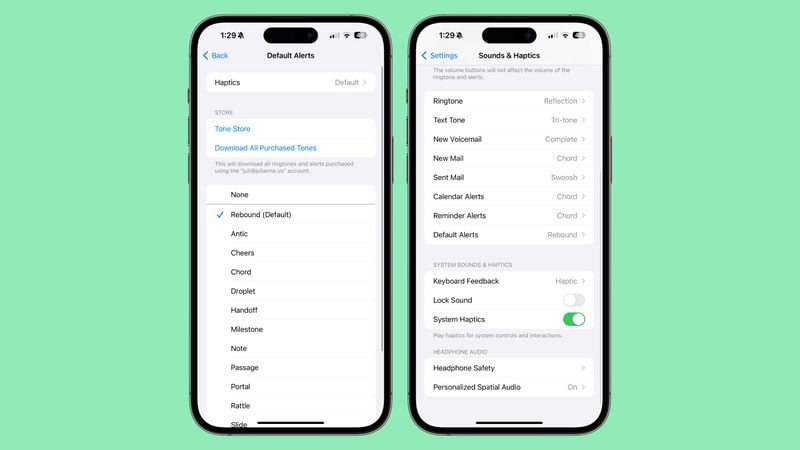
In previous versions of iOS, Apple allowed users to choose a ring tone and a text tone, as well as custom alert sounds for email, calendar, and reminder alerts. Anything else that threw up notifications used a default sound, and there was no way to change it.
With iOS 17, Apple then changed the original default alert sound, from "Tri-tone" to "Rebound." Many users disliked the change, with some arguing that the new sound is harder to hear. So the ability in iOS 17.2 and later to change the default sound to whatever you like is a welcome addition.
To change the tone - as well as the haptic vibration – of notifications from apps that use the default sound, follow these steps.
Open the Settings app on your iPhone.
Tap Sounds & Haptics.
Select Default Alerts.
Choose a sound for the alert tone. You can use one from Apple's built-in options, buy a tone from the Tone Store, or opt for no sound (None) instead.
To change the accompanying haptic vibration, tap through to Haptics. There you can choose a vibration from the pre-set options, make your own via Create New Vibration, or opt for None.
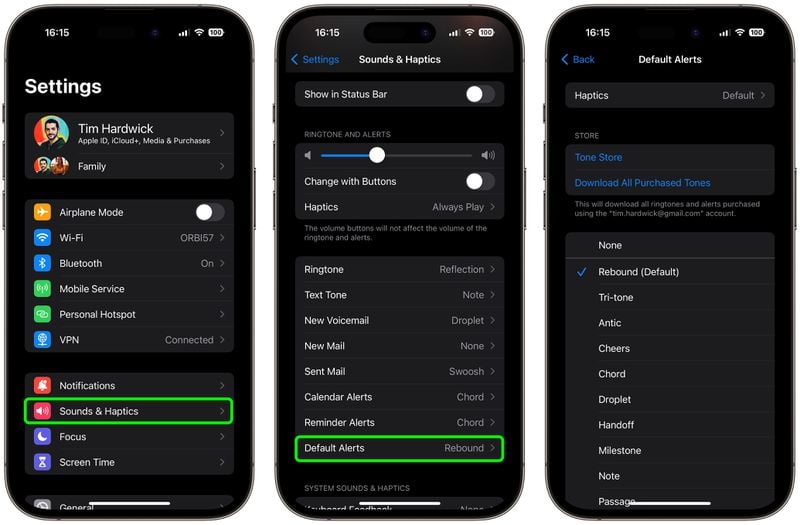
After completing the steps above, any notification sound that uses the default alert tone will use the sound you selected. If you're not happy with your changes, you can use the same steps to revert to the original "Rebound" default alert.
